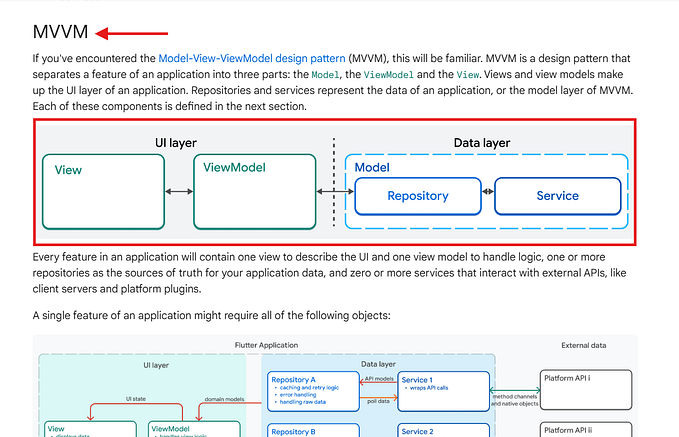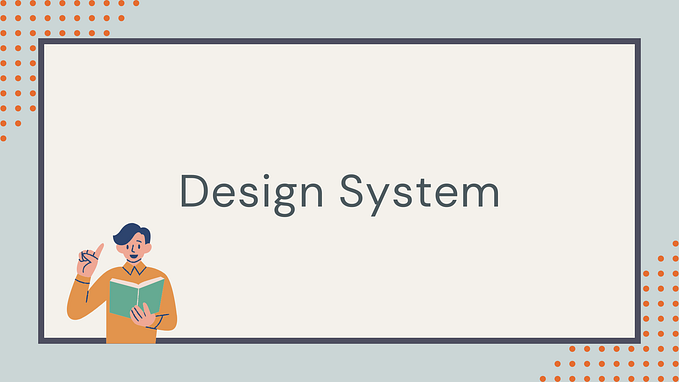Member-only story
Firebase Analytics in Flutter
How to Effectively Implement Firebase Analytics Service and used it through out the app using single instance and automatically capture user screen view and other events.

Introduction
Firebase Analytics is a powerful tool for tracking user interactions and gaining deep insights into your app’s performance. Whether you’re a developer looking to optimize app performance or a product manager focused on improving user engagement, Firebase Analytics provides you with the data you need. In this guide, we’ll explore how to integrate Firebase Analytics in Flutter, set it up as a singleton using the getIt package, and observe navigation events within your app.
Firebase Analytics Service
To implement Firebase Analytics, start by creating a service class that encapsulates all analytics-related functionality. Here’s an example:
import 'package:firebase_analytics/firebase_analytics.dart';
class FirebaseAnalyticsService {
FirebaseAnalyticsService._internal();
final FirebaseAnalytics _analytics = FirebaseAnalytics.instance;
FirebaseAnalyticsObserver getAnalyticsObserver() =>
FirebaseAnalyticsObserver(analytics: _analytics);
Future<void> testSetAnalyticsCollectionEnabled() async {
await _analytics.setAnalyticsCollectionEnabled(true);
}
Future<void>…